Making the RSS feed for your podcast unlisted ensures that podcast players like Apple Podcasts, Google Podcasts, Spotify, Overcast, and more will not index your podcast. If you’re setting up an exclusive podcast for a membership using Glow, the exclusive podcast’s RSS feed must be unlisted so non-members do not get access to your member-only show.
Here’s how to create an unlisted RSS feed if you’re using Libsyn as a podcast host.
Step 1: Create a new show
If you don’t already have an account with Libsyn, create one by clicking the “Sign Up” button on the website and go through the sign-up process.
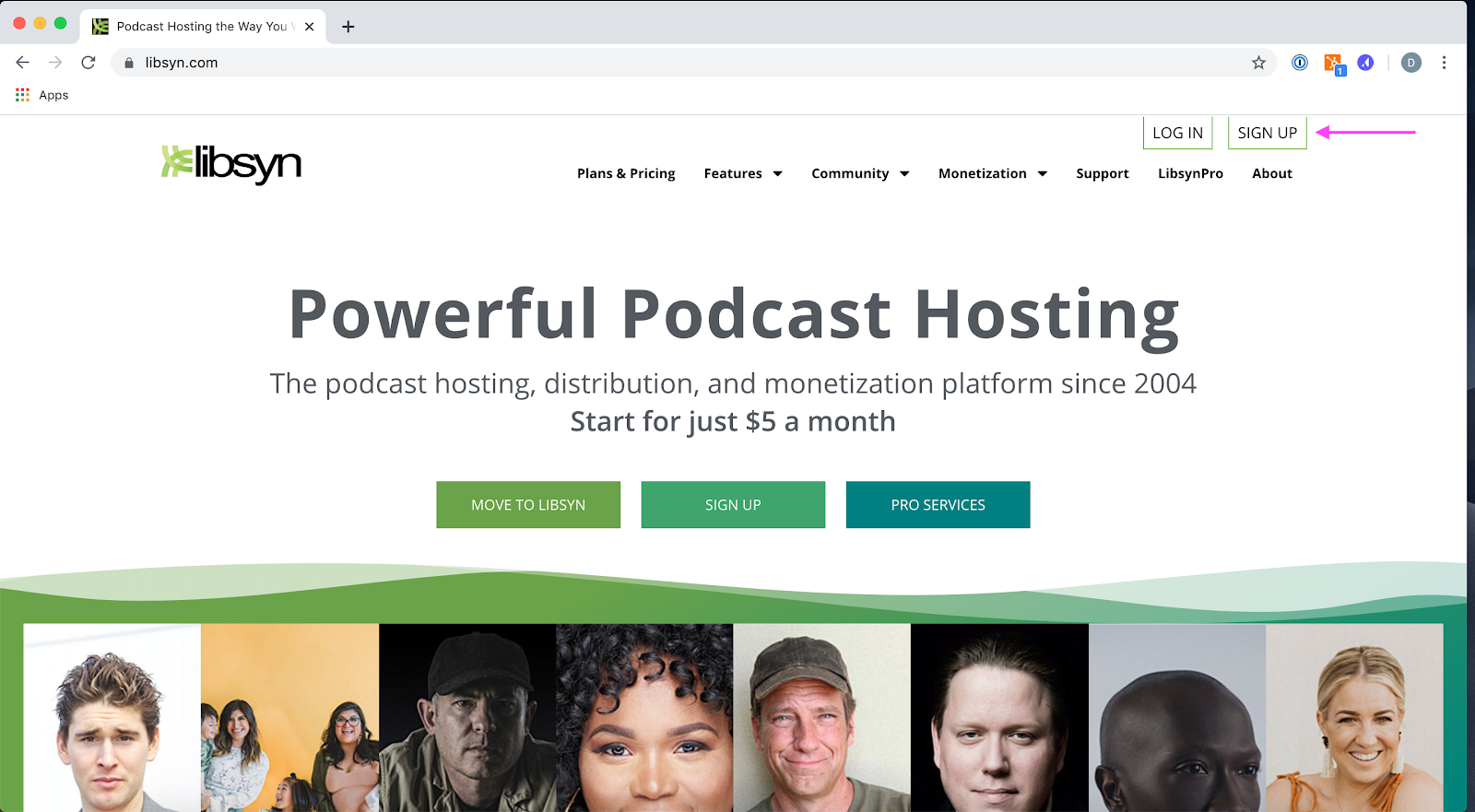
If you already have an account with Libsyn, log into your dashboard and click “Register New Show” in a drop-down menu from your account email. Complete the sign-up process.

When selecting subscription options, we recommend Libsyn Classic 250 for the purposes of an unlisted RSS feed.
Step 2: Edit show settings
Go to Settings → Edit Show settings to enter the unique information for your exclusive show that will appear in your member’s podcast players.
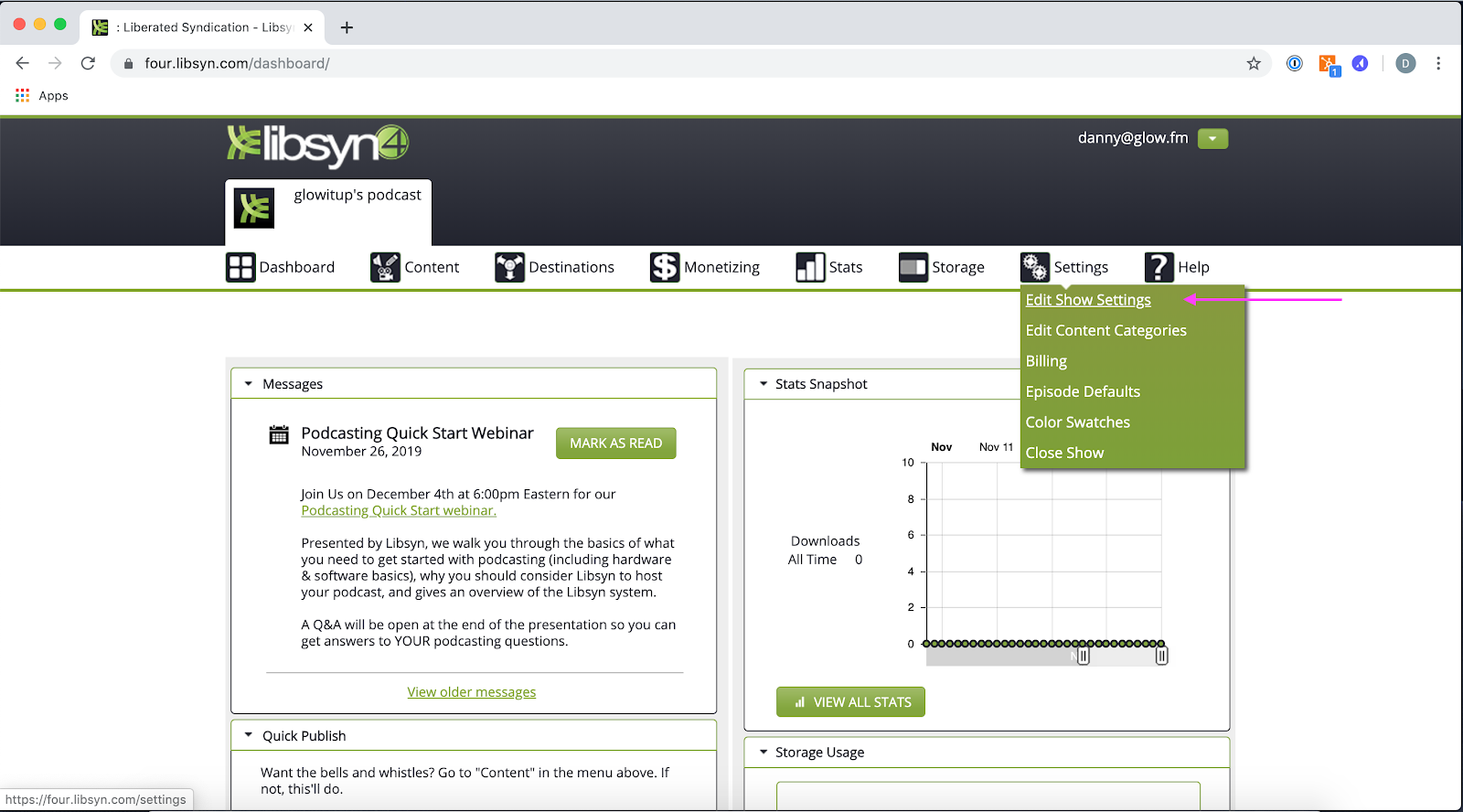
Change Website Address from the Libsyn URL that was newly generated to your website URL.
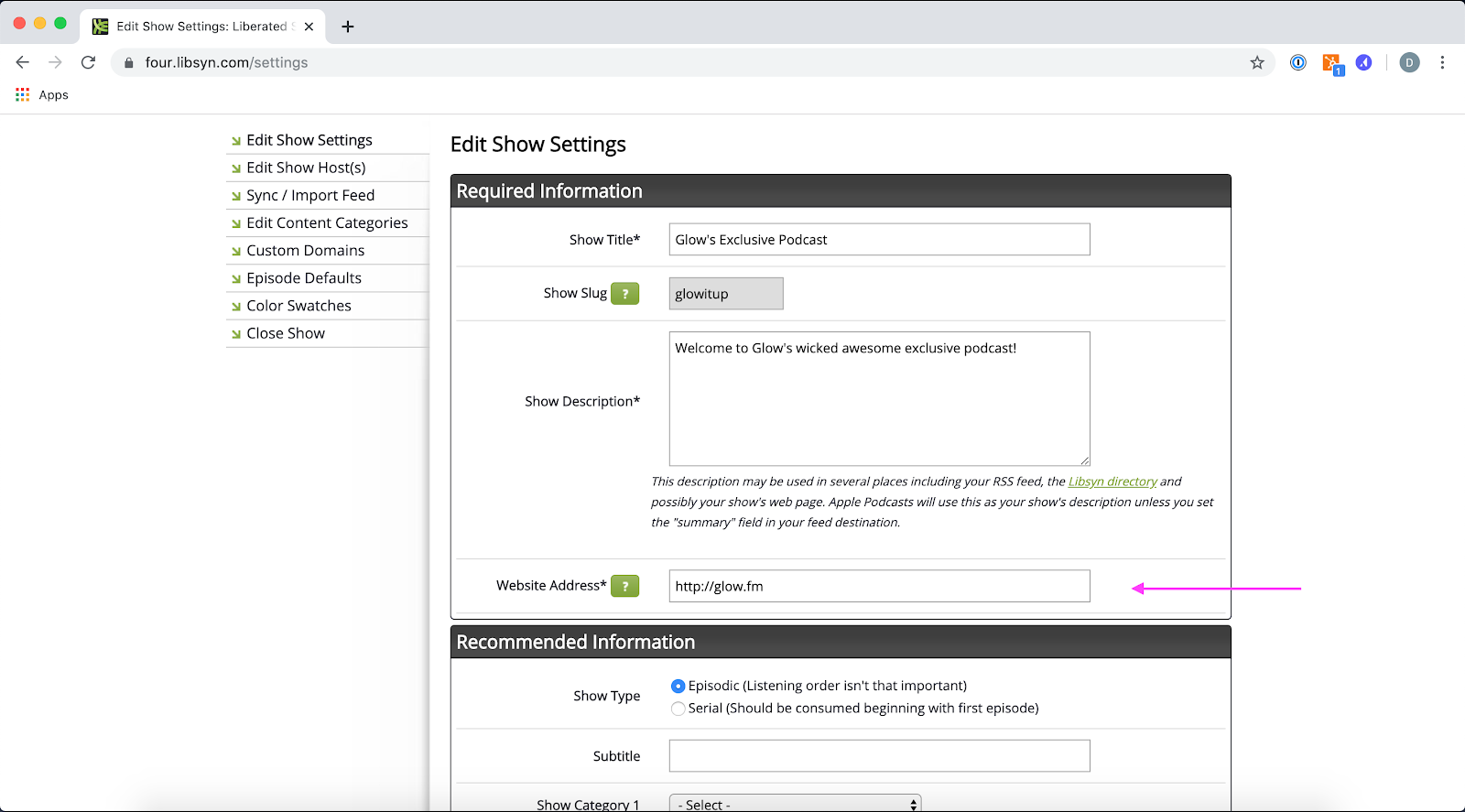
Step 4: Go to Destinations → Edit or View Existing

Select Remove from every Destination except for Libsyn Classic Feed.
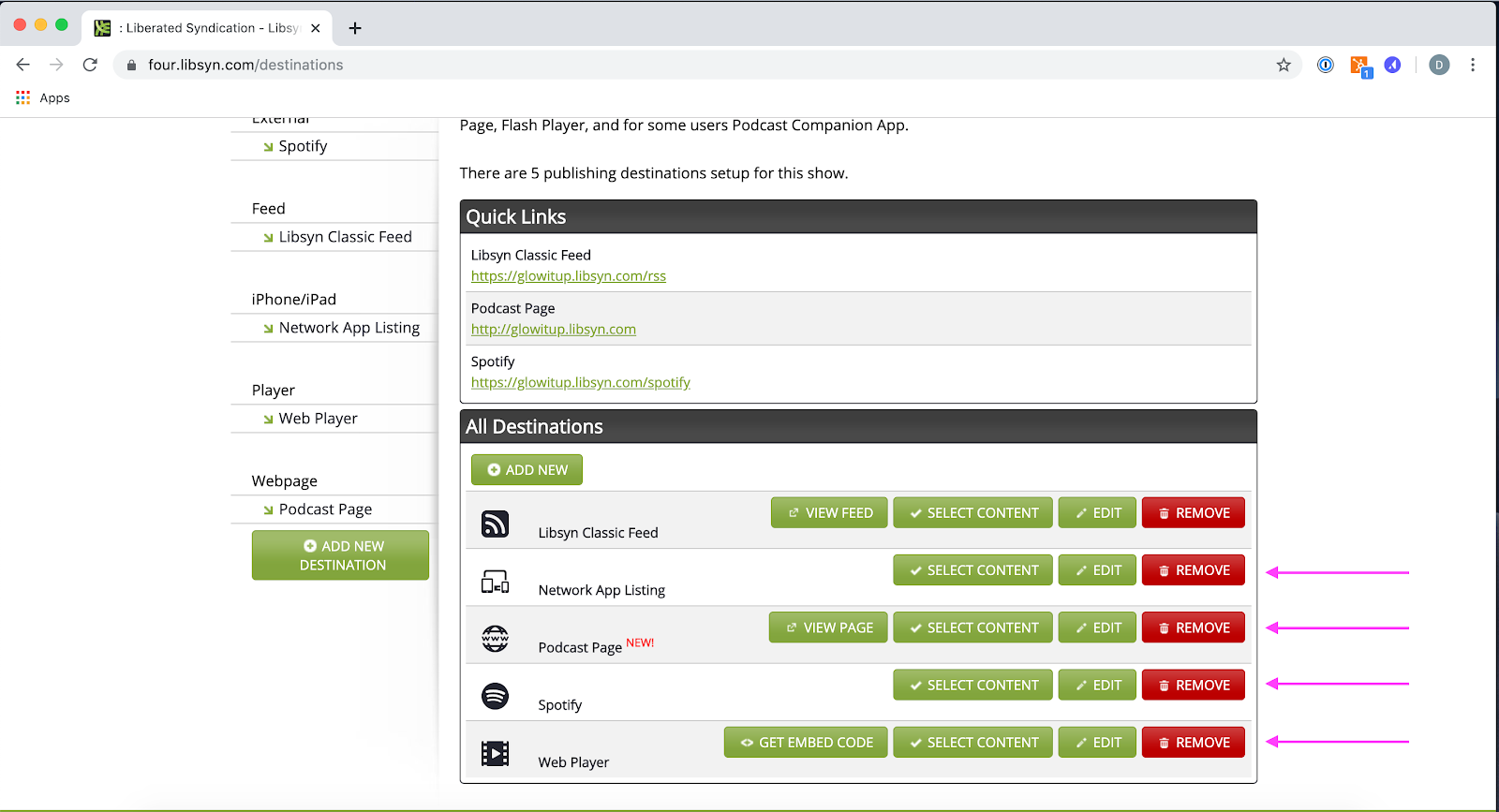
After removing all destinations except for Libsyn Classic Feed, refresh the page. Your page should show one item under Quick Links and one item under All Destinations:
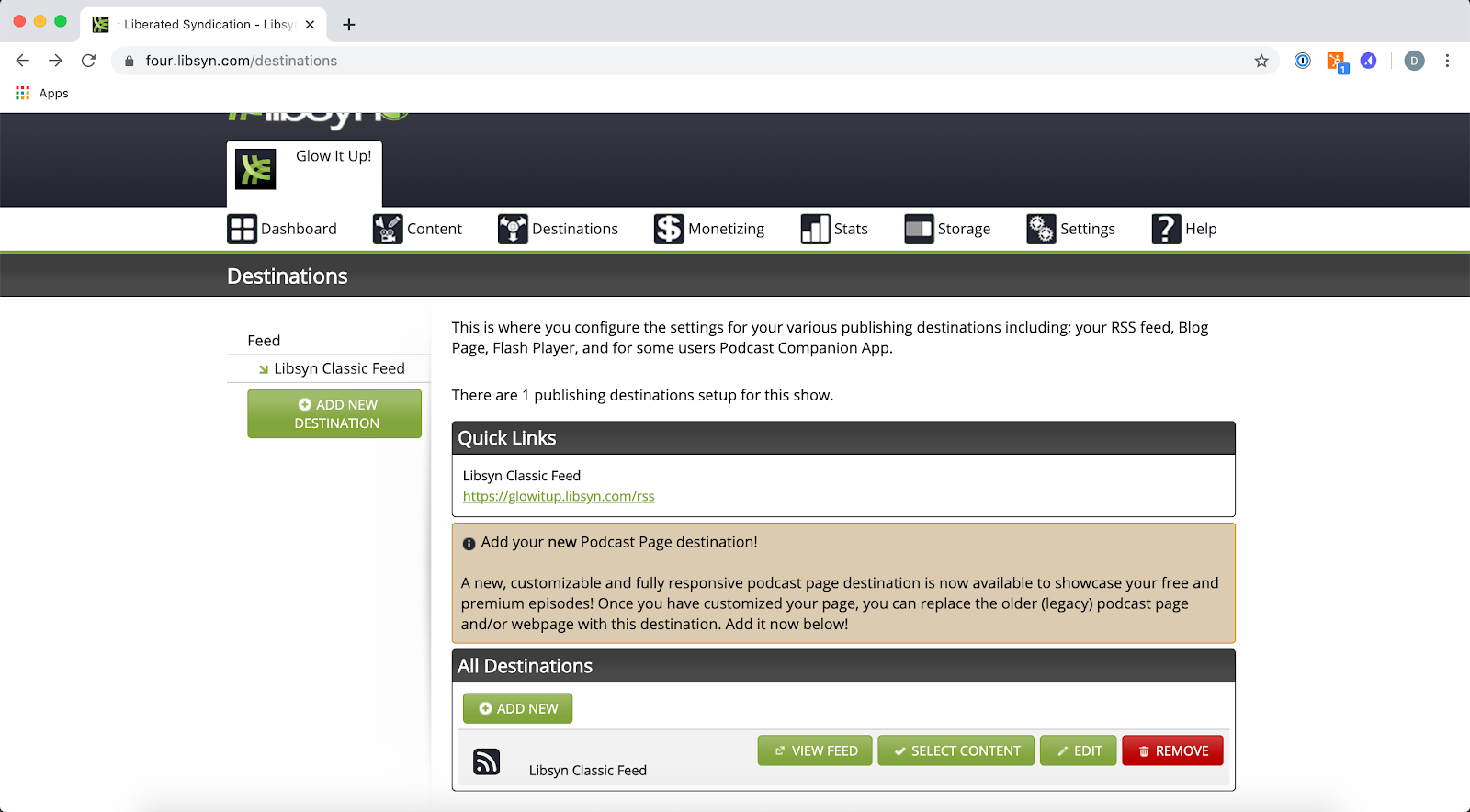
Back in Glow, you’ll enter the RSS feed for your Libsyn Classic Feed into your page builder.
Now, when you publish new episodes under your exclusive show in Libsyn, your members will receive the new content in their (and only their) podcast players.


